Tinder is a dating App officially launched in 2012 initially as an exclusive app for iPhone users. Months later the company released its Android App because Android users who form a large chunk of the population were deprived of the opportunity to experience Tinder.
Every time someone thinks of online dating, for the majority of people Tinder is the first App that goes through their mind. What makes Tinder stand apart from a long list of online dating Apps is its most advanced algorithm which processes your profile information and leverages you to find the best choice for your preferences.
The swipe right swipe left sensation we can see in almost every dating App out there was introduced by Tinder. Tinder makes meeting new people a simple, quick, and delightful experience. Since Tinder is dominating dating Apps and has a huge user base that belongs to a wide spectrum of age groups, many of its users may not prefer to be confined to handheld devices. If you also belong to that section of Tinder users who might be looking at ways to use Tinder on your desktop computer, then you are at the right place.
How to Download Tinder for Windows 7, 8, 10, 11?
Tinder even today is mainly a phone-based Application and there is no official App from Tinder that can be used on a Windows computer and also contains all the features. But there are solutions available to use Tinder on computer screens.

1) Download Tinder on Windows 7,8,10 through Android Emulators
Android Emulators are the tools that create an Android-like environment even without using the Android Operating System. Currently, Tinder supports Android 7.0 and later versions and the latest versions of almost all major browsers Edge, Firefox, and Chrome. So basically, what we are going to do is that we are going to install an Android Emulator into our Windows Computer, install Tinder inside it, and use it with all the Tinder features that are available on the Phone. The steps involved are listed here:
1. Of the many Android Emulators available online, the BlueStacks Android Emulator is the most commonly used. So, we would recommend you visit their official website and download the Emulator.
2. The next step would be to install the Emulator you downloaded into your PC by Accepting their Terms of Services.
3. Now you should run the software and log into it through your Google information.
4. So now you have set up the BlueStacks emulator and logged in. Now you have to search for the Google Play Store.
5. Next you should look for the Tinder App in the Store.
6. Download it and install it.
7. The next step is you login to your Tinder account by filling in your Tinder account information. That’s all and you are all set to use Tinder on a bigger screen with all the features of Tinder.
2) Download Tinder for Web Version
Even though Tinder even today is mainly a Phone-based application, in March of 2017 Tinder released Tinder Online, mainly to be used on desktop computers. It was a big relief for people who are not that comfortable working with smaller screens, but it lacked a few features like Tinder Boost and Super Likes. Using it has pretty straightforward steps mentioned below.
1. Open any of your preferred browsers and go to the Tinder website through the URL www.tinder.com.
2. The top rightmost corner of the page has a Login button. You can click over it and login to Tinder through any of the available choices – be it your phone number, Facebook account, or even through your Google account.
3. You need to enter the 6-digit code sent on your phone and get verified by Tinder. Tap Continue and you already are inside your account.
Almost all the things on the web version of Tinder are the same as are on the phone screen. The only visibly different aspects are the size and clarity of the photos and other features since the screen is bigger.
You can easily check all your possible matches on the screen and can use your mouse to –
1. Swipe right if you like someone (Alternatively for the ones who don’t like using the mouse, use the green heart button below the picture for swiping right). The equation that works here is – if you like a person and that person likes you back, then it is a Match.
2. Swipe left with the mouse if you are not interested in a photo (alternatively use the red Cross button in red colour below the photo if you don’t want to use the mouse).
3. Swipe up for Super Likes.
4. For those who want to navigate only through a PC keyboard:
- Right arrow of the keyboard if you like someone.
- Left arrow if you are not interested.
- Up arrow for opening profile.
- Down arrow for closing a profile
- Enter for Super Like
- Space bar has to be used for navigating to the next photo.
How to Download Tinder for MAC?
If you are planning to use Tinder App on your MAC-supported machine then you need to be aware of the fact that Tinder has not released any application for MAC. Despite this reality, there are several ways to make Tinder work on MAC.
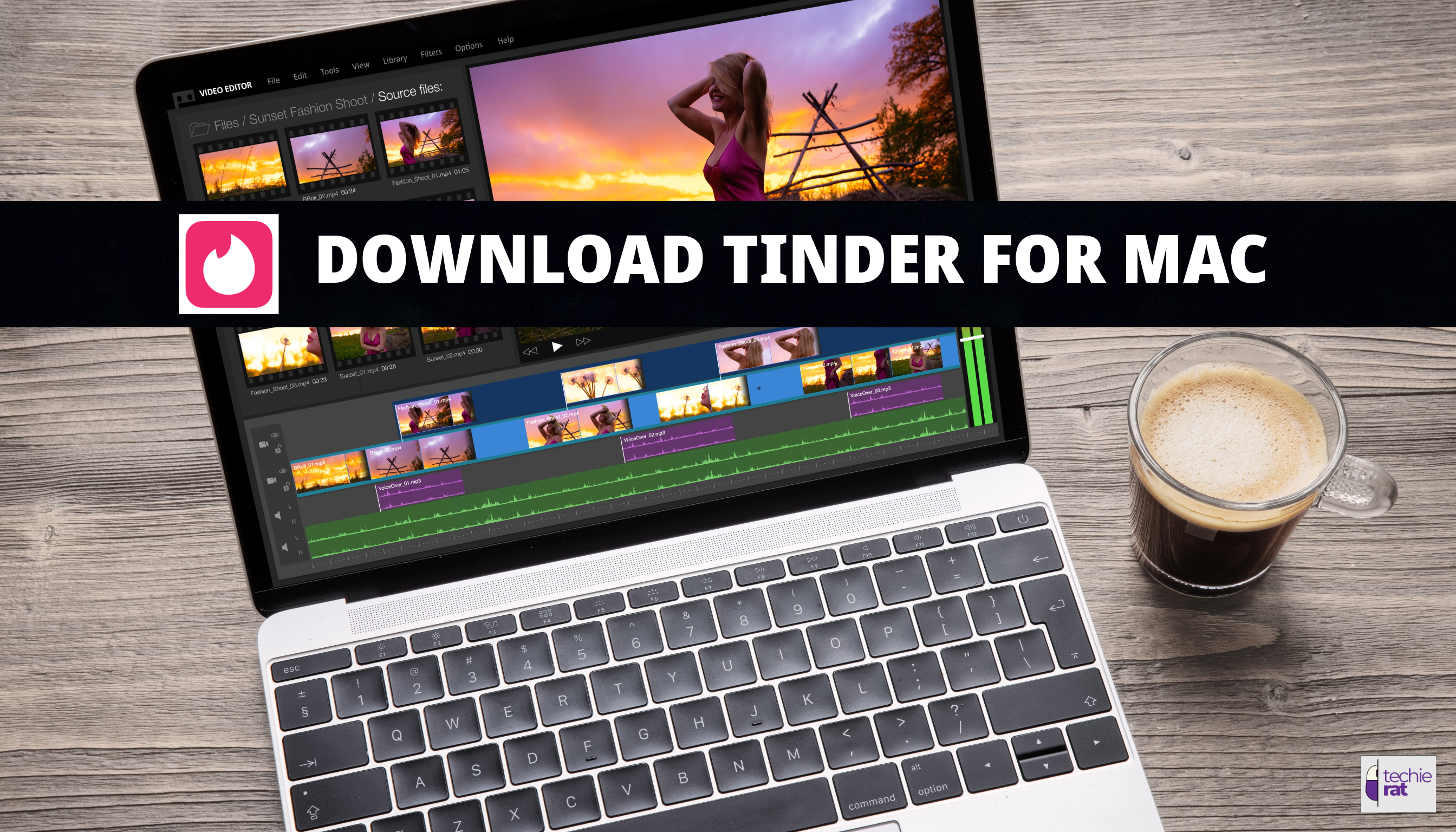
1) Download Tinder on Mac Through Web Version
1. By using Tinder Online. Tinder released its web version in 2017 called Tinder Online through which Tinder can be used on MAC.
2. Next step involved would be to start your Safari or Chrome and visit the website www.tinder.com.
3. Through the website you can create an account giving your phone number and Google or Facebook information.
4. Verify to Tinder account through the code that will be sent on your phone and you are inside the website. Have fun meeting new people matching your personality
2) Download Tinder on Mac Through Android Emulators
You can always use Android Emulators for running Tinder on MAC also, similar to Windows machines. Since there are no iOS emulators available out there so you have to use Android Emulators. This is because iOS is very complex and also Apple has strict guidelines regarding the use of third-party Apps.
There are several Android Emulators to select from based on the fact that your MAC meets the basic system requirements for that particular Emulator.
Amongst the most popular Android Emulators available out there are BlueStacks, Genymotion, Nox App Player, and PDPlayer. All of them use resources of your MAC machine and to run them your MAC is supposed to have them – like if you decide on using a BlueStack emulator your MAC needs to at least have 4GB of RAM with 4GB of disc space. Also, the MAC version should be macOS Sierra 10.12 or later versions.
Based on your choice of the Android Emulator from the list, you can visit their official website, and check the minimum requirements they expect from your MAC, you can download and use it for Tinder going through these simple steps one after other.
1. Visit the website of the Android Emulator you finalized for use in your MAC.
2.Download, install the emulators from the website and login through your Google account.
3. Next step you got to visit the Google Play Store inside the Emulator and find Tinder.
4. Download Tinder and install it.
5. Login to Tinder with the required information about your account and you are done.
One difference you are going to experience using Tinder on MAC in place of on your phone – you will be allowed to tap for like or not interested options on your trackpad or with a mouse, in place of swiping right or left on your phone.
How to Set up an Attractive Profile on Tinder?
Since the attention span of humans is getting shorter and shorter you need to stand out from the crowd to get the attention of the potential dater, and always remember first impression should be good. Select good photos which speak about your personality and pay attention that the photos are not blurry where it is difficult to see your face. Follow the simple steps.

1. Now Login to your Tinder account and start adding your photos. Tinder allows to add up to 9 photos to your profile.
2. You should press the + sign and keep adding photos from your device or maybe from your Facebook.
3. Add your bio to your profile. Tap on Edit info below your photos and write your bio of up to 500 characters.
4. From the Settings option tap and go to Discovery Preferences. Set the preferences here which will decide whom you meet on Tinder. Gender of the people you would wish to see falling under which age range and how from your location, fill in carefully since it will decide a lot about your Tinder experiences.
One suggestion while setting up your Tinder profile – Be conventional and mention your intentions. Also, keep updating your photos and bio to remain authentic and relevant.
How to Chat on Tinder?
Tinder is designed for people to meet, still to chat with someone Tinder there is a slightly different protocol. On Tinder, you can chat only with those people who are Matched with you. In other Apps, people can almost directly chat with others but on Tinder, people need to express their liking for one another and only then can chat. The steps involved are mentioned here.
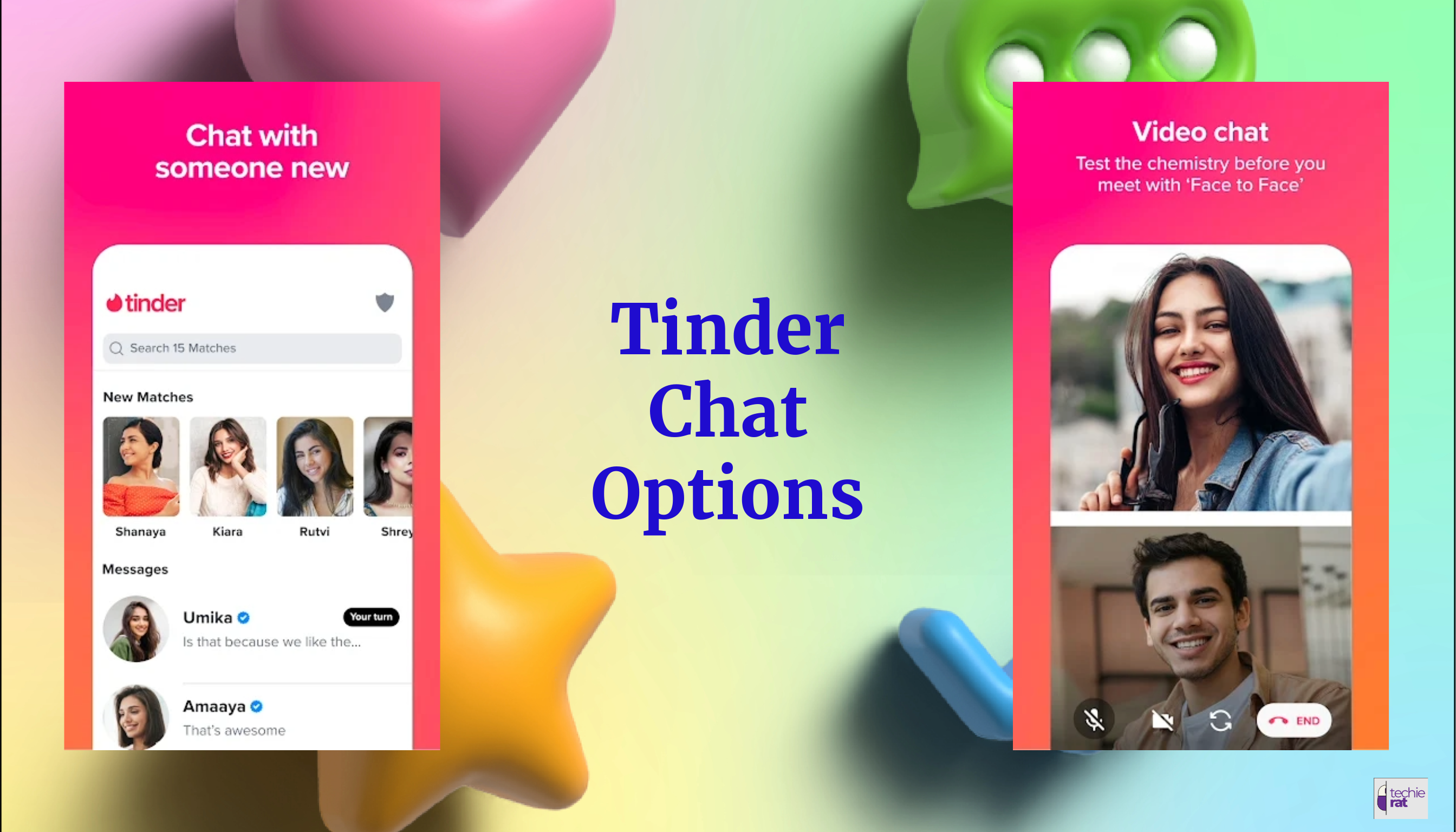
1. Swipe right or lightly tap on the heart pic to express your liking and if that person also swipes right on your profile, you both get matched.
2. Top right corner the speech bubble icon – press there and you can view the list of the people you are matched with along with their messages if sent any.
3. Now you are supposed to clik on the photo of the person you like and wish to chat to, and a window for chatting opens up.
4. Type your message in the space provided and click Send.
5. Your message gets sent to the user and you can start chatting as in other Apps and also experience the usage of emojis and GIFs etc.
6. You can Unsend a message by long-pressing the message.
In case you find that the conversation is not going as you had expected stop chatting with the person. You can go to the person’s profile and press on Unmatch, block, or Report.
How do you Get a Match on Tinder?
On Tinder as you see someone’s profile and feel that you are interested in that person you swipe right. The other person also is interested in you and swipes right on your profile, then it is a Match between you and that person. Both the users get notified that they have been matched with each other and now both can chat with each other. Here we have mentioned a few tips that can increase your chances of getting a match.
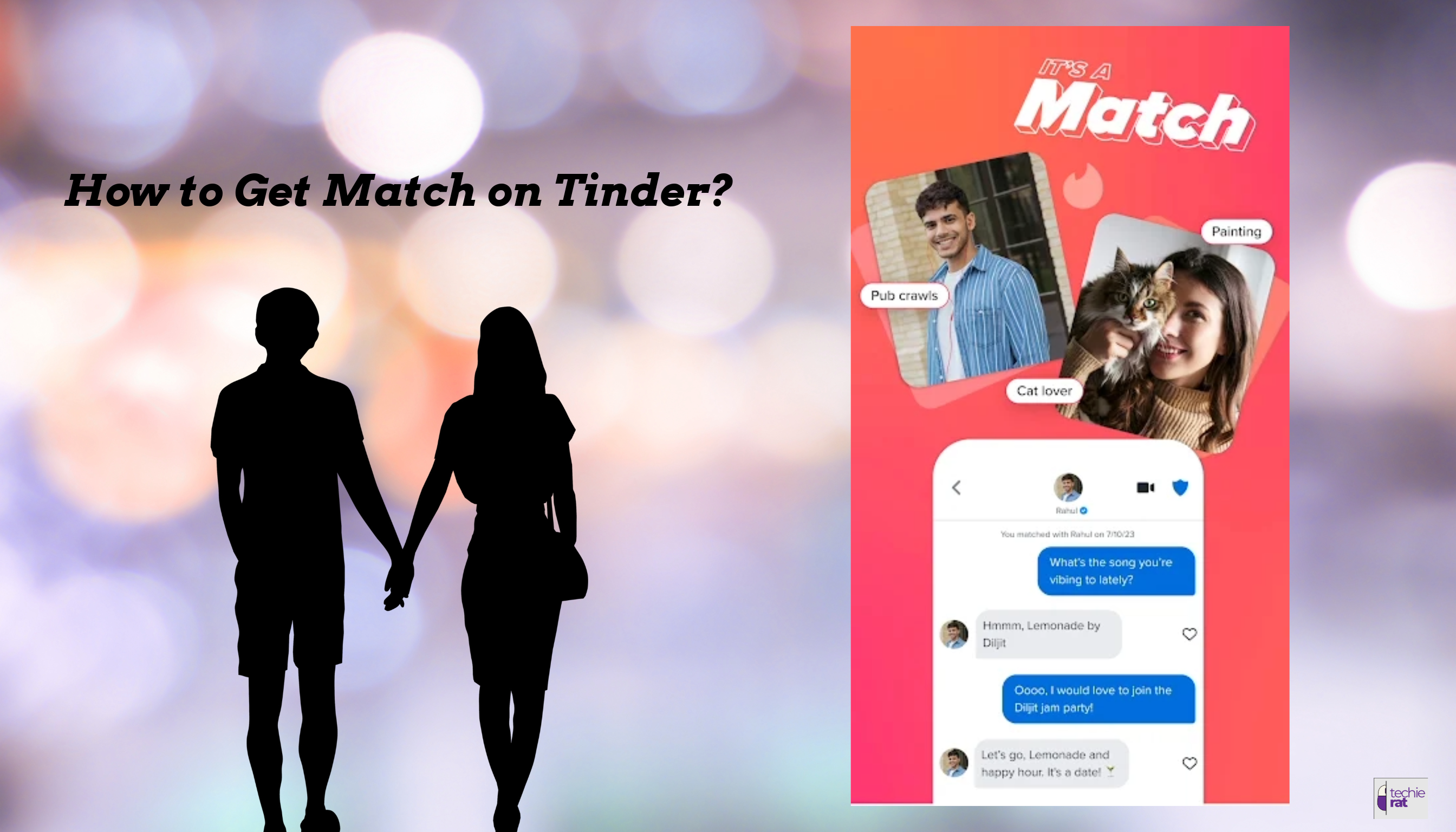
1. We recommend you a high-quality photo that displays your face clearly and reflects your personality. Try to show your daily lifestyle through your pictures (it would be better to avoid the group photos). Here we have mentioned a few tips that can increase your chances of getting a match.
2. In your bio try to showcase what you care and love about and try to make it interesting along with keeping it authentic. Most importantly, be who you are and a few words are fine.
3. Keep your profile updated.
4. Stay active on the App. Also regularly keep checking for some new matches and should engage with the new matches.
Cons of Using Tinder on a Windows Machine
When you use Tinder on a PC, you can get a larger landscape resulting in more clarity and a comfortable feel. But there are a few disadvantages also related to it.
1. When using an Android Emulator, it takes up a lot of your system’s RAM. This may slow down your PC or give you an uneasy feel.
2. The experience related to swiping right or left on Tinder is one of the major delightful feelings people experience. This part is missed as you work with a mouse.
Frequently Asked Questions
Q. Should I already possess a Tinder account to be used on a Windows computer?
Answer – Yes, you would require a Tinder account to use it on a PC. It is fine if you don’t because you can also create your Tinder account from your desktop.
Q. Is it safe for me to use Tinder on PC?
Answer – Yes, it is safe to use Tinder on PC since it sends a 6-digit code on your phone for verification. Additionally, you can always report or block rude users.
Q. Will I be able to use Tinder on multiple devices?
Answer – Yes Tinder can be used on multiple devices simultaneously. It is pretty easy to switch between a PC and your phone or to use both devices at the same time.
Q. Would I be able to use my Tinder Gold or Tinder Plus subscriptions on my desktop?
Answer – Yes, if you have Tinder Gold or Tinder Plus subscriptions, you can easily use them on Windows 7,8,10 also.


Leave a Comment