Snapchat is a free social media app for smartphones that allows you to send text messages, pictures, and short videos to friends and family. What makes Snapchat so popular with the millennials and Gen-Zers is the amount of fun involved in creating and sending Snaps (edited photos and videos) to your friends. Once viewed these Snaps get auto-deleted, making it easier for users to send goofy videos or funny pictures (Since Snaps won’t last you don’t need to be a perfect artist).
Along with it, SnapChat also contains all the regular features of social media platforms today, like typed text messages, voice recorded messages, video calling, and playing games with family members or friends.
Let us walk you through the various steps involved in getting started with the app and explaining to you the key features of the platform you should be aware of.
How to Download and Install Snapchat App on Android?
Since Snapchat is a free-to-use app, go to the Google Play Store for Android and App Store for iPhone users, download the app, and install it into your device.

1. Now launch the app and tap on Sign Up. Next, you need to enter your name and then click Sign Up & Accept.
2. Next you need to enter your date of birth and then press continue.
3. Now you make a username for yourself. For selecting a username, we suggest making sure it is of your choice since once made the only way to edit or change it is to make a new Snapchat account.
4. Create a password for yourself and press continue, enter your email address, press continue and finally give your phone number and continue.
5. The next step is you’ll receive an OTP on your phone number which you need to feed and your account will get verified by Snapchat.
How to Register on Snapchat for a Business Account?
Be informed that to register for a Snapchat Business Account, first you need to register into a regular Snapchat account which you can do by going through the steps mentioned above. After completion of that step, you need to go through these steps:

1. Login to your Snapchat account.
2. Click on your profile and then through preferences reach the ads manager.
3. Fill In your business name and business email.
4. Add the country where your business occurs and its currency. Click Next and that’s it, you are over at creating your Snapchat business account. Now you are all set to promote your business amongst snap-hungry youth.
After your account gets verified by Snapchat, we would suggest you set up your profile by fixing your photo and your details. Since this step is optional you can even skip this step but it helps you find the people and things which match your interests.
Navigating Through the Main Features of Snapchat
Snapchat Stories
If you want to know what’s special in your friend’s day today, you just need to go to the
Story Screen and check their stories. A Snapchat story is a bunch of snaps that play one after
another as were uploaded. While you are on the Story Screen watching someone’s story:

How can I see someone’s Snapchat story?
1. Lightly tap on the screen to move to the next Snap in the Story.
2. Gently tap the left side of the screen for the previous Snap.
3. Swipe the left side to reach your next friend’s story.
4. Swipe right side to reach your previous friend’s story.
5. And swipe downwards to exit from a Story.
Snapchat Lenses
Snapchat Lenses is a feature that makes Snapchat so unique and fun-loving. It is an augmented reality effect that works on your face and gives you the result even before you shoot the snap. As of today, there are over 3.5 million lenses created for you to choose from, so it would be advised to keep your app updated. This is how lenses work.

How do I Use Lenses on Snapchat?
1. Lunch the Snapchat app and point the camera to yourself or to your friend’s face you want for snap creation.
2. Press and hold the one a face and you will see many lenses emerging at the bottom part.
3. Have a look at the lenses available by swiping through them and selecting the one you like to apply.
4. Once you have decided on which lens you like, just tap lightly capture and you are done with the image and press long for video.
Camera Screen
Your camera screen can be considered your main screen in Snapchat. Here you can take a photo or record a video and send it to your friends. The camera screen can be used to navigate to other screens of Snapchat. The right side of the camera screen contains a few camera features like Timer, Focus, Multi Snap, Sounds, and Grid.
Chat Screen
Chat Screen can be reached by by swiping right on your Camera Screen. Chat Screen is that all-important place where you can find all of your friend’s snaps, chats, and stories at a single place. It is from here that you can do major functions like add or delete your friends, and also make video or audio calls.
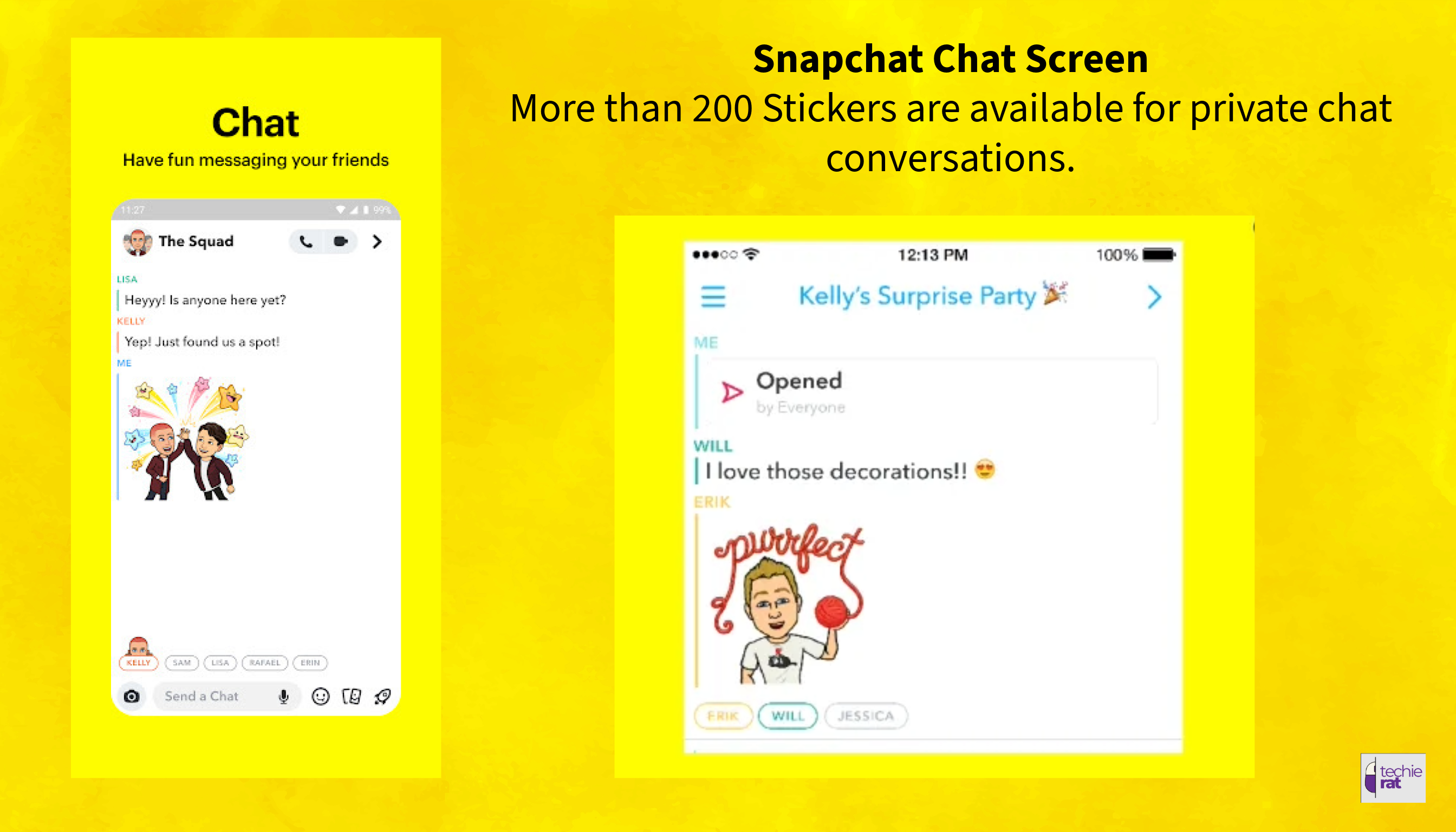
How to use the Chat feature of Snapchat?
It would be pretty easy for you if you have been chatting on other apps. The steps involved are:
1. Start the Snapchat app and reach the Chat Screen. (Swiping right on the Camera Screen will carry you to the Chat Screen)
2. Click on the Chat icon provided at the bottom of the screen.
3. From the next screen you got to select the friend you wish to chat to, after that click on that person’s name, and type a message for the friend. Once done click on Send and you are there.
How to Create a Snap on Snapchat?
Here are the basic steps for creating a Snap
1. Press the round button at the bottom centre of the screen and capture a photo.
2. For taking a video, keep pressing the same button. The red marker thing visible on the screen indicates that the recording is continuing. You are permitted take a single Snap of 10 seconds duration. In case you keep pressing it continuously, it will record multiple Snaps of up to 1 minute duration.
3. For taking selfies, double tap the screen or press the refresh icon and the camera flips between the rear and front camera. In case somehow you don’t like your snap, you can always delete it by tapping the cross symbol on the left top of the screen.
Once you are satisfied taking the snap now it is time to awaken your creative side and make your Snap go alive with several amazing tools and filters at your disposal.
What are the Snapchat Creative Tools?
Filters: Snapchat filters being the most popular filters on social media hold special attraction among the millennials. Swipe right or left to get access to the filters. These filters are used in applying color effects, time stamps, holiday graphics, or even Geofilters which are based on your present location to your Snaps.

Doodle: It is Snapchat’s drawing tool. The size and shape of the brush can be altered and even emojis can be used to draw.
Link: Press on it and any internet link. Your friends can swipe and access the webpage linked in by you.
Caption: This feature is used for writing text on your snap. You can easily bold, emphasize, or underline the text.
Stickers: Snap Library is the place if you are looking to make your snaps some extra attractive. Snapchat has a huge collection.
Scissors: You can trim a part of your Snap and use it presently on your Snap or even save it for future use on another Snap.
Timer: This time duration for which your friends can view your snap is determined by this feature.
Crop: Use it to crop your Snap.
Once your snap is ready, just click the Send To arrow icon provided at the right side bottom screen. After that, you need to choose which friends you wish to send your snap to by checking the small boxes next to their names.
How to Add Friends on the Snapchat app?
Since it will be your friends on Snapchat who will make the experience so fun-filled, lively, and exciting, let us quickly sail through the various ways processes involved in adding friends.

1) Adding by name
You can search someone on Snapchat by their real name or by username and add them but provided they have used Snapchat and have a public profile.
2) Adding Friends from Your Device’s Contact List
Since Snapchat has access to the list of contacts saved in your phone, you can directly add people from there as your friends on Snapchat. Here what you need to do is to go to your Profile, to Add Friends, and then tap on All Contacts, and then select the friends that you want to be added to Snapchat and go ahead adding them.
3) Adding by Snapcode
A Snapcode is basically an image (yellow) that contains in it a unique code allocated by Snapchat. Start your Snapchat and focus its camera towards the snapcode of your friend and scan it and after that press Add Friend.
4) Quick Add
This feature of Snapchat gives the suggestions of people you may like to add as friends. This feature may get activated when you use the Search. It works through your mutual contacts and also on your phone’s contacts and based on the people you have subscribed to. Occasionally even after deleting your friends, you can see them again on your screen when you use the Search feature, this may be happening because you are on other persons’ Snapchat friend list.
5) Adding People Through Public Profiles
If you have Subscribed to the Public Profile of someone you are also adding it as your friend.
6) Ignoring Someone’s Friend Request
You can always use the Ignore option if you don’t want someone to add you or to avoid someone sending you anymore friend requests.
How to Download Snapchat for PC and MAC?
Till its last update, Snapchat has not released any app for Windows or MAC operating systems, or for that matter for any other desktop operating system. However, for those users who are hardcore desktop fans and feel uncomfortable on the phone for any reason, there exists a solution.
You’ll have to use an Android emulator to accomplish this feat.
Download Snapchat on PC
1. Bluestacks is a very popular Android emulator available for free, because its interface is pretty simple and easy to use. The first step is to go to its official website, download it, and install it on your desktop.
2. The next thing you need to do is to run it.
3. Fill in your Gmail and other details being asked and straight head for the Google Play Store.
4. Once you have reached this far look for the Snapchat app in the Google Play Store.
5. Now you need to download the app and get it installed on your desktop.
6. Next is to launch the Snapchat app and feed in the details of your Snapchat account and enjoy it on your Windows desktop.
Download Snapchat on MAC
Since there is no Snapchat App for Apple MAC, a route almost similar to the Windows version has to be followed for MAC also. The basic steps involved are:
1. Visit Bluestacks website, download the android emulator from there and install it into your MAC machine.
2. Install and run it.
3. Fill in your details as are asked by the Bluestacks android emulator.
4. Next you need to go looking for Google Play Store inside Bluestacks app.
5. Fill in your details asked in the Google Play Store.
6. Search for Snapchat in Google Play Store.
7. Download it and install it into your MAC machine.
You are almost there, now all you need to do is to launch the Snapchat App in MAC and enjoy the fun.
Frequently Asked Questions
1. How to view a snap?
Ans. From the Camera Screen, you have to swipe right and navigate to the Chat Screen. Have a look at the chat list and locate who has sent you a snap. Just tap on the chat that contains the snap you wish to view.
2. How to view someone’s Story?
Ans. If someone in your list has updated the story you will notice a circular preview next to the name. Tap the story you wish to watch. Another route is by swiping left the Camera Screen you reach the Stories Screen where all the updated stories get displayed. Again, all you will need to do is to tap.
3. How to create a custom story?
Ans. Go to your profile and press New Private Story. Select New Shared Story if it is your first time at it. In custom stories, you can select Private Story or Geo Story. Private Story restricts who can view it and Geo Story specifies the geographical location where it can be viewed.
4. How to use Snapchat filters?
Ans. The first step is to create the Snap you want to use filters on. After completion of this step just swipe left side or right side and you can check the available filters. If it interests you, you can also use more than one filter on your snap by overlaying them.
Wrapping Up:
Snapchat being released in 2011 has continuously grown to over 383 million daily active users today, mainly due to its ever going evolution through highly innovative features. Snapchat has evolved into a dynamic platform where people love to hang around for never ending creative and visual fun. Getting started on Snapchat might feel a bit nervous at the start but once things start going smoothly it is one of the most interesting social media apps out there.

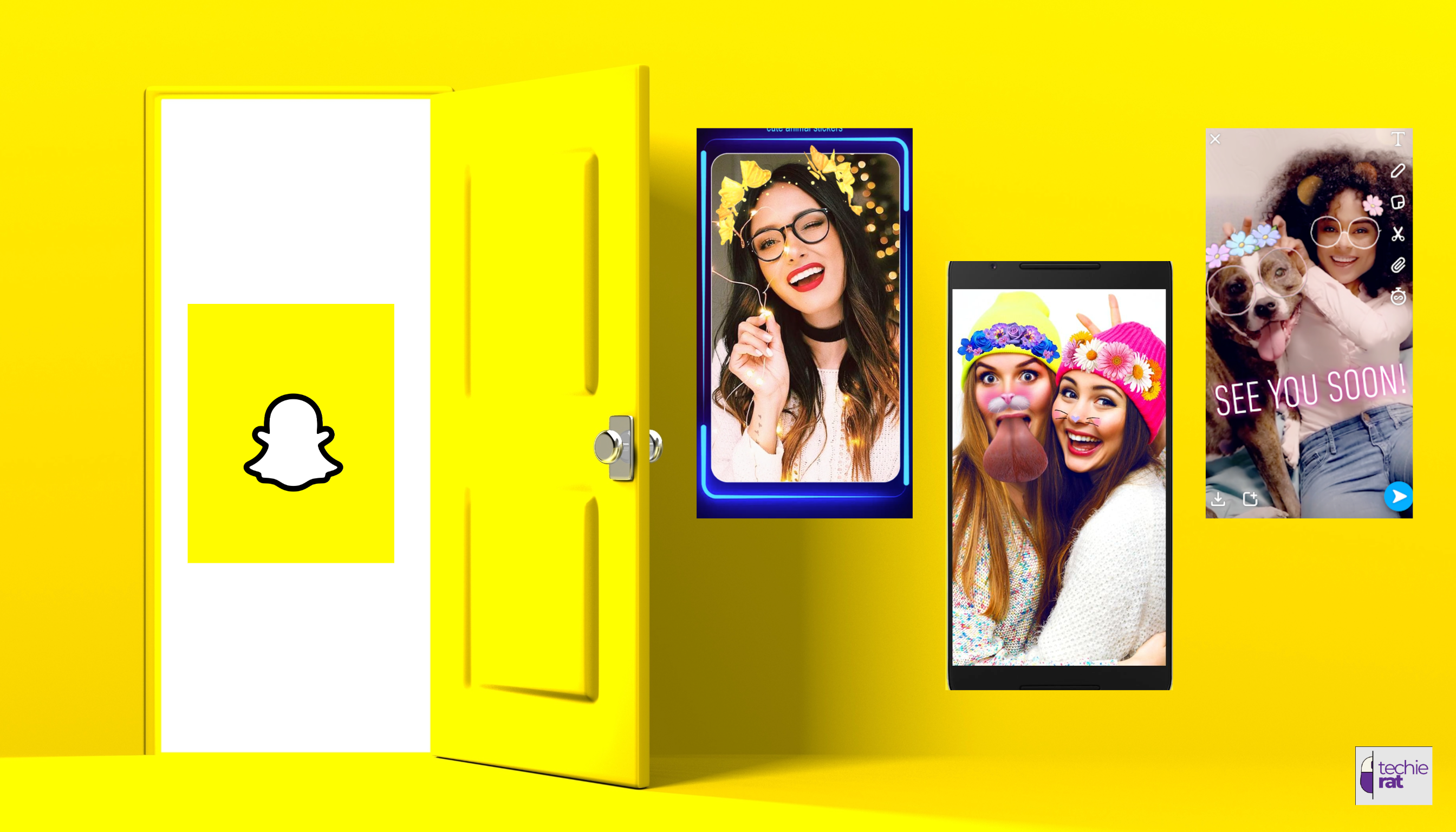
Leave a Comment